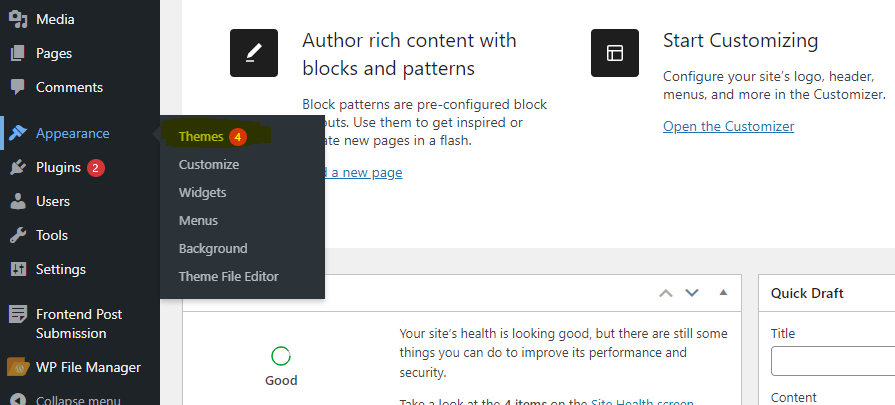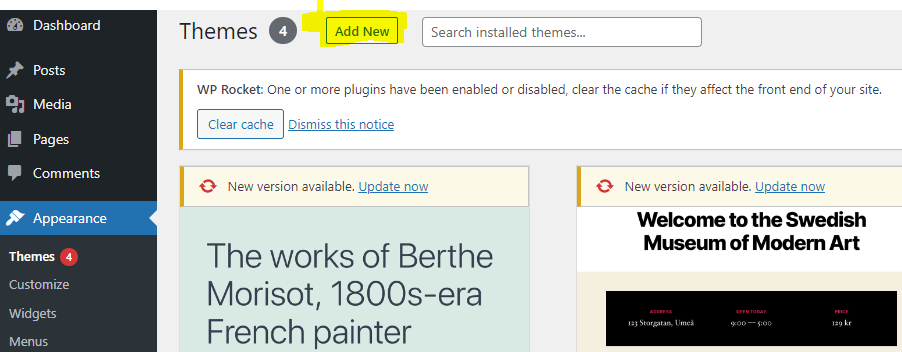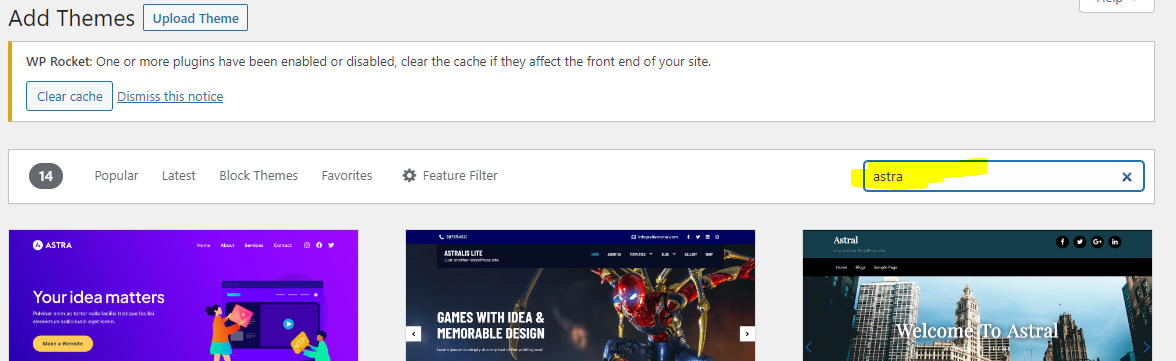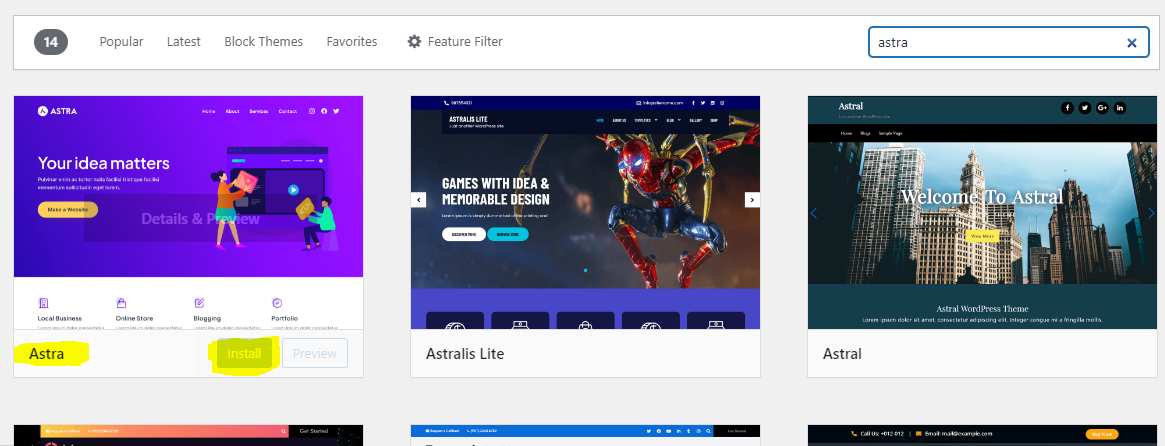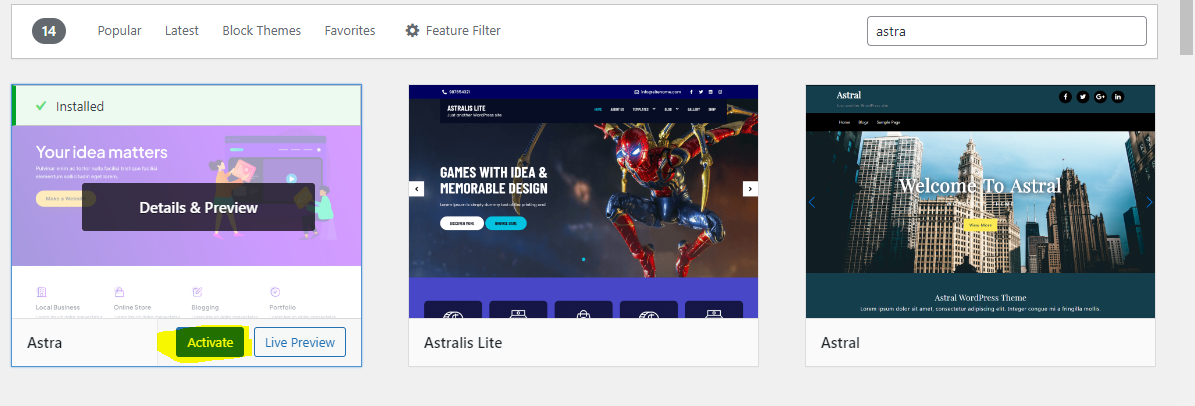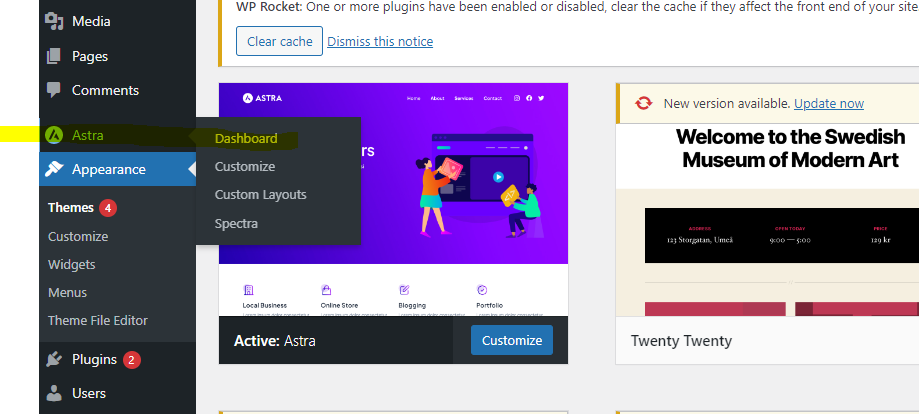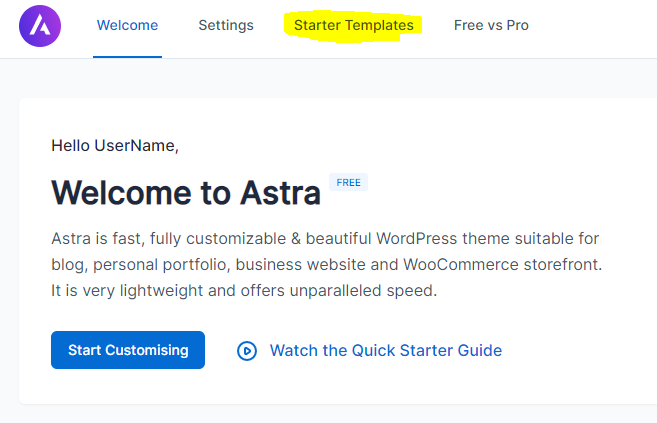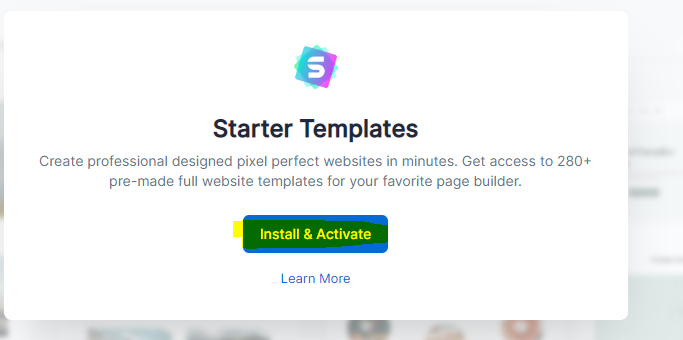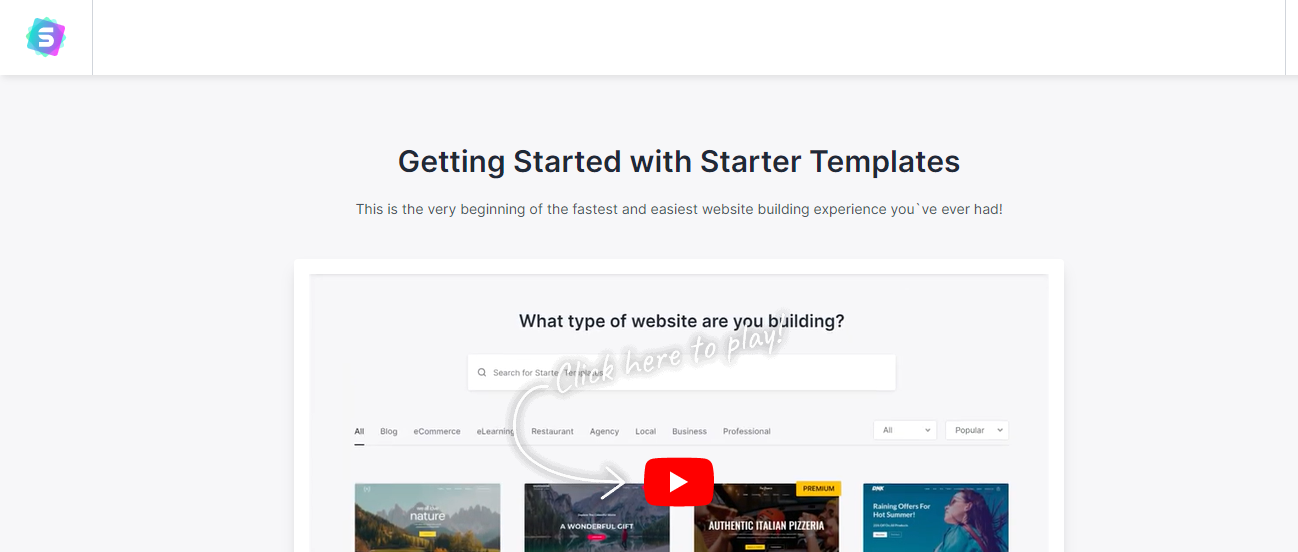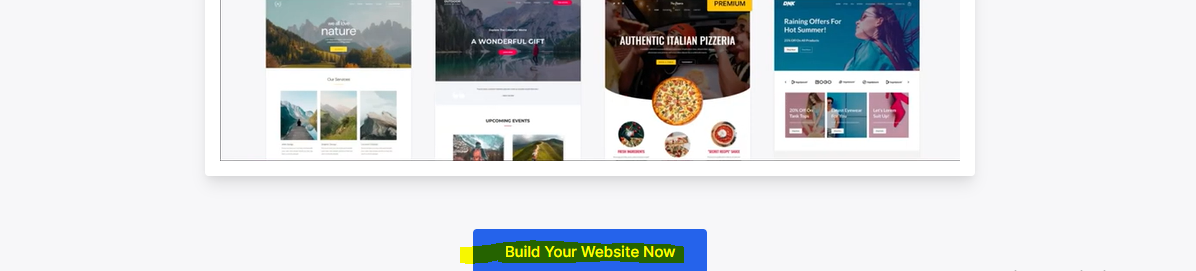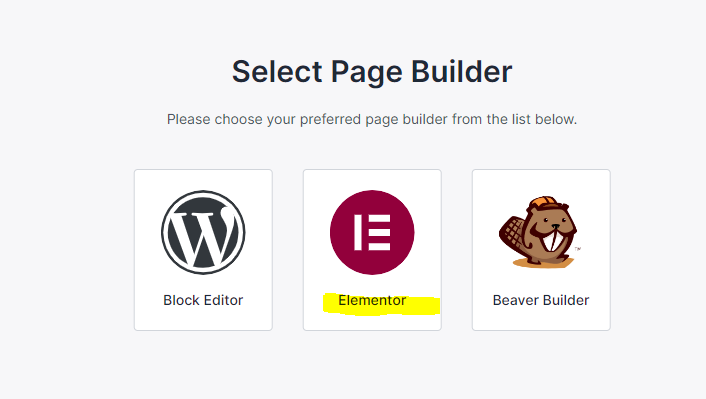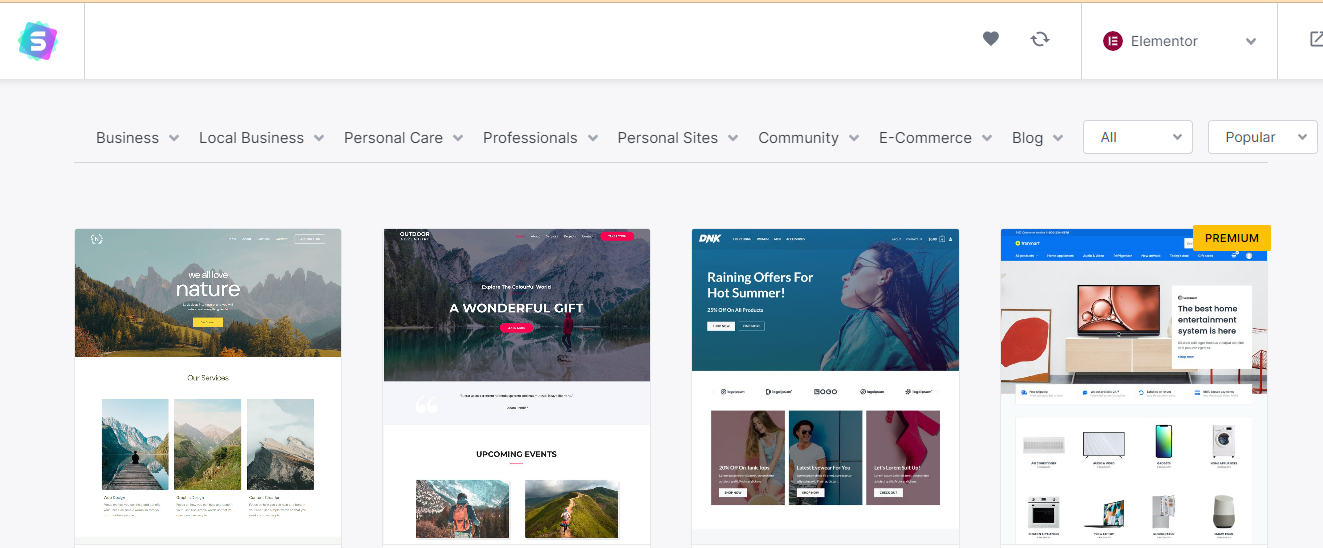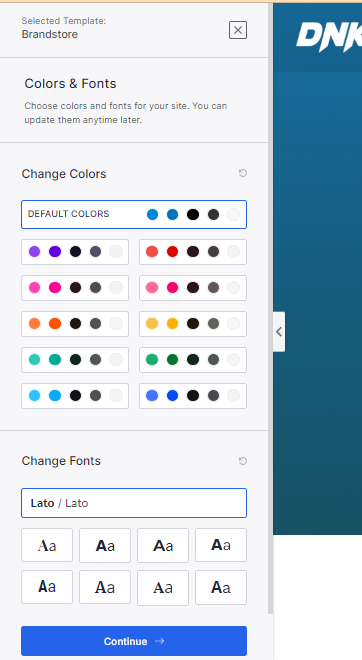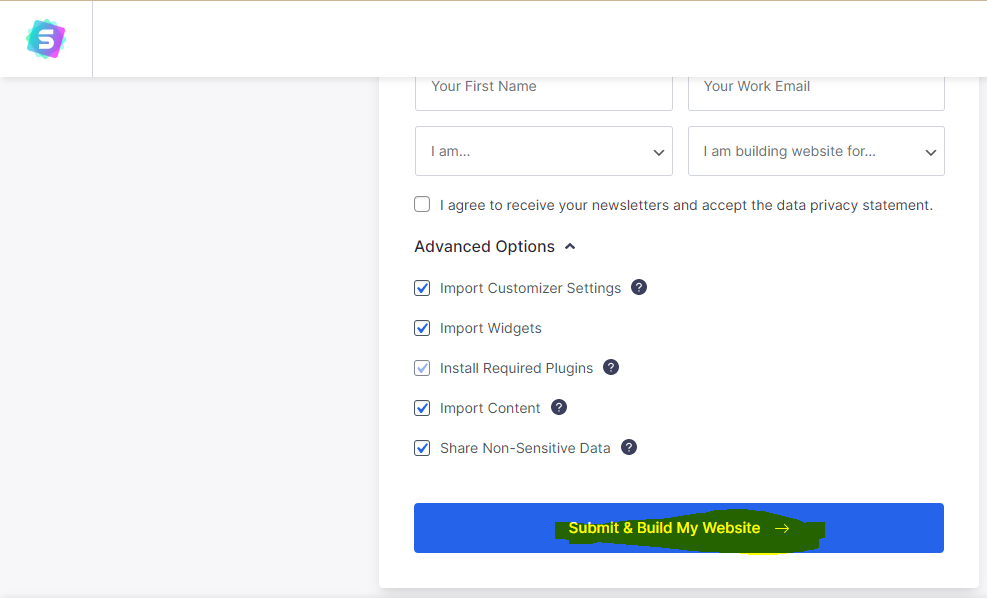Learn to Build Website
This 10 minutes tutorial will guide you to build your website in 2 hours without writing any code.
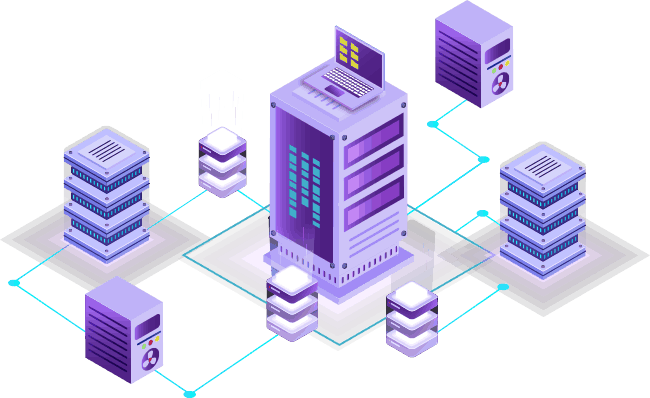
3 Things to Build a Website
Domain
Hosting
Design
Summary:
- Buy Domain
- Buy Web Hosting
- Install WordPress
- Install “Astra” WordPress theme
- Import Website Template
- Your website is ready with dummy Content
- Now add your logo, edit menu, edit every page with drag and drop website builder, Add additional pages, add functionality with plugins
Details:
To create a website, you need 3 things.
- Domain
- Web hosting
- Design
In this tutorial we will use wordpress to build our website. WordPress is the most popular open source content management system. You can build websites using wordpress without writing any code.
Domain:
Domain is the address of your website. For example google.com is the domain of Google. Facebook.com is the domain of Facebook. You can choose your domain with your business name. For example mybusiness.com
Web Hosting:
Web hosting refers to the service of providing space and resources on a server that is connected to the internet. When you create a website, you need to store all the files and data somewhere so that people can access your website on the internet. Web hosting providers offer this service by renting out space on their servers to individuals and businesses who want to make their websites available online.
Design:
In wordpress the design of your website is managed by theme. Themes allow you to customize the design of your site without needing to know how to code or create custom templates.
There are thousands of free and premium WordPress themes available, and you can browse and install them from within the WordPress dashboard by going to Appearance > Themes. Free themes can be a great starting point for beginners, while premium themes typically offer more advanced customization options and support from the theme developer.
In this tutorial we will use a free theme named “Astra”.
This theme comes with lots of starter design. You can check out the demo design here https://wpastra.com/website-templates/
Buy domain name and web hosting:
There are many domain and web hosting providers available.
You can buy them domain from one provider and hosting from another provider or buy them together from one provider.
I recommend buying domain and web hosting from the same provider so you don’t have to worry about dns management.
Since we will use wordpress to build our website, we should choose a web hosting provider that installs wordpress automatically on the server. That way we don’t have to manually install wordpress.
Here are recommended domain and web hosting provider:
- Techvila – They provide web hosting with wordpress and astra pro theme auto installed for $9.99 per month.
- A2hosting – They provide web hosting with wordpress auto installed for $11.99 per month. They provide 75% off on first payment when you subscribe for 12 months.
Import Demo Designs:
After purchasing web hosting:
- Login to wordpress dashboard. Your wordpress dashboard url is “yourdomain.com/wp-admin/”
- After logging, navigate to appearance >> Themes from left menu
- In themes page click on add new
- In the search box type “astra”
- Astra theme will appear in few seconds, click install
- After installing, click Activate
- Now navigate to astra dashboard
- Click on Starter Templates
- Click on “Install and Activate”
- It will take a few seconds to install and activate. After activating it will automatically redirect you to the following screen
- Scroll below and click on “Build your website now”
- On Next screen select elementor as page builder
- On the next screen select a design that suits your business. You can filter designs using navigation menu
- After selecting a design, you will be able to upload a logo and choose “colors and fonts”. You can change your logo and colors anytime. So it is not necessary that you have to do it right away.
- Now click on “Continue”
- On next screen click “Submit & Build My Website”
- Your website will be ready in a minute.
- You can now visit your website by entering your domain in the browser address bar.
- You can always customize your site by navigating to “yourdomain.com/wp-admin/customize.php”
- To edit your pages, login to your dashboard. Open the front end. You will see a top bar like below
Click on Edit with elementor. Now you can edit everything you want.