Why Redis is Essential for WordPress Sites & How to Connect It
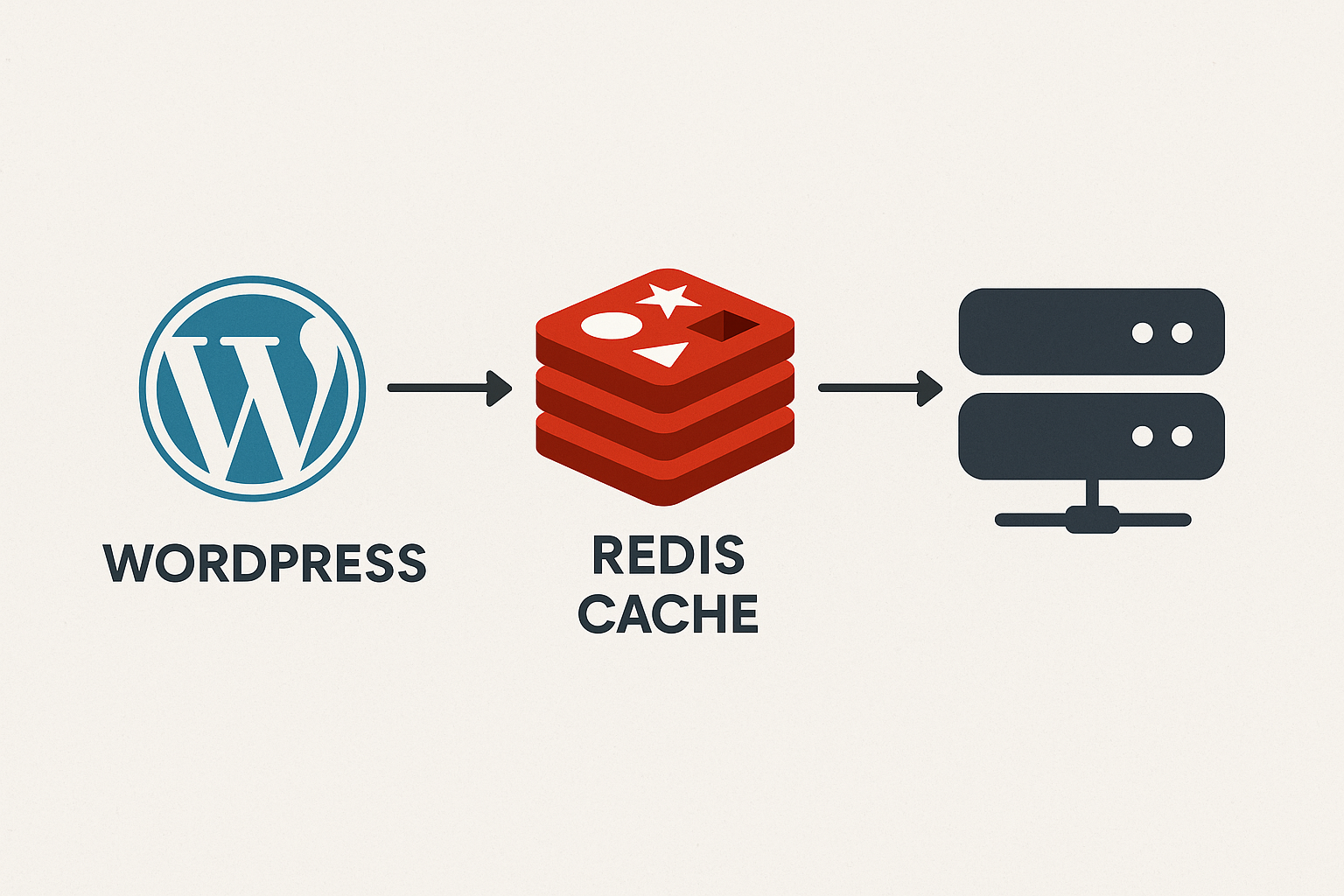
As your WordPress site grows, performance becomes critical. Slow page loads lead to frustrated visitors, higher bounce rates, and lost revenue. While traditional caching helps, Redis takes WordPress performance to the next level by providing lightning-fast in-memory data storage.
In this comprehensive guide, we’ll explore why Redis is becoming essential for modern WordPress sites and walk you through the complete setup process.
What is Redis?
Redis (Remote Dictionary Server) is an open-source, in-memory data structure store that can be used as a database, cache, and message broker. Unlike traditional databases that store data on disk, Redis keeps everything in RAM, making data retrieval incredibly fast—often responding in microseconds.
Think of Redis as your website’s ultra-fast memory bank that remembers frequently accessed information, so WordPress doesn’t have to repeatedly query the database for the same data.
Why WordPress Sites Need Redis
1. Dramatic Performance Improvements
WordPress relies heavily on database queries. Every page load can trigger dozens or even hundreds of queries to retrieve posts, comments, user data, and settings. Redis caches these query results in memory, reducing database load by up to 90%.
Real-world impact:
- Page load times can drop from 3 seconds to under 1 second
- Server response times improve by 50-80%
- Your site can handle 3-5x more concurrent visitors
2. Reduces Database Bottlenecks
Database queries are one of the slowest operations in WordPress. When multiple users access your site simultaneously, the database can become overwhelmed, causing slowdowns or crashes. Redis acts as a buffer, serving cached data instantly without touching the database.
3. Persistent Object Caching
WordPress has built-in object caching, but it only lasts for a single page load. Redis provides persistent object caching across multiple requests and users. This means:
- Taxonomy queries are cached
- User metadata is instantly available
- Widget content doesn’t need regeneration
- Plugin data persists efficiently
4. Perfect for High-Traffic Sites
E-commerce stores, membership sites, and news platforms with thousands of daily visitors benefit immensely from Redis. It handles concurrent requests efficiently, preventing server crashes during traffic spikes.
5. WooCommerce Performance Boost
WooCommerce generates extensive database queries for products, carts, orders, and customer data. Redis dramatically improves:
- Product listing pages
- Cart operations
- Checkout process speed
- Admin dashboard performance
6. Reduces Server Resource Usage
By offloading database queries to Redis, you reduce CPU and memory usage on your web server. This means:
- Lower hosting costs (you might not need to upgrade servers)
- Better energy efficiency
- More resources available for other tasks
When You Should Use Redis
Redis is particularly beneficial for:
- High-traffic websites (10,000+ visits per day)
- WooCommerce stores with large product catalogs
- Membership sites with frequent user authentication
- Multi-author blogs with complex queries
- Sites using page builders (Elementor, Divi, etc.)
- WordPress Multisite networks
- Any site experiencing slow database performance
How to Connect Redis to WordPress
Prerequisites
Before starting, ensure you have:
- SSH access to your server
- Root or sudo privileges
- WordPress 4.0 or higher
- PHP 7.0 or higher
Step 1: Install Redis Server
On Ubuntu/Debian:
sudo apt update
sudo apt install redis-server -y
On CentOS/RHEL:
sudo yum install epel-release -y
sudo yum install redis -y
Start and Enable Redis:
sudo systemctl start redis
sudo systemctl enable redis
Verify Redis is Running:
redis-cli ping
You should see PONG as the response.
Step 2: Install PHP Redis Extension
WordPress needs the PHP Redis extension to communicate with the Redis server.
On Ubuntu/Debian:
sudo apt install php-redis -y
On CentOS/RHEL:
sudo yum install php-redis -y
Restart PHP-FPM (adjust version as needed):
sudo systemctl restart php8.1-fpm
Or for Apache:
sudo systemctl restart apache2
Verify PHP Redis Extension:
php -m | grep redis
You should see redis in the output.
Step 3: Configure Redis (Optional but Recommended)
Edit the Redis configuration file:
sudo nano /etc/redis/redis.conf
Recommended Settings:
Set Maximum Memory:
maxmemory 256mb
maxmemory-policy allkeys-lru
Bind to Localhost (for security):
bind 127.0.0.1
Enable Persistence (optional):
save 900 1
save 300 10
save 60 10000
Set Password (highly recommended for security):
requirepass your_secure_password_here
Restart Redis after changes:
sudo systemctl restart redis
Step 4: Install a WordPress Redis Plugin
There are two popular options:
Option 1: Redis Object Cache (Recommended)
- Download the plugin from WordPress.org or via SSH:
cd /var/www/html/wp-content/plugins/
wget https://downloads.wordpress.org/plugin/redis-cache.latest-stable.zip
unzip redis-cache.latest-stable.zip
rm redis-cache.latest-stable.zip
- Activate the plugin via WordPress admin or CLI:
wp plugin activate redis-cache
Option 2: WP Redis
Alternative plugin with similar functionality:
wp plugin install wp-redis --activate
Step 5: Configure wp-config.php
Add Redis configuration to your wp-config.php file (before the “That’s all, stop editing!” line):
define('WP_REDIS_HOST', '127.0.0.1');
define('WP_REDIS_PORT', 6379);
define('WP_REDIS_TIMEOUT', 1);
define('WP_REDIS_READ_TIMEOUT', 1);
define('WP_REDIS_DATABASE', 0);
// If you set a password in redis.conf:
define('WP_REDIS_PASSWORD', 'your_secure_password_here');
// Optional: Prefix for cache keys (useful for multiple sites)
define('WP_REDIS_PREFIX', 'mysite');
// Optional: Enable igbinary serializer (faster, if installed)
define('WP_REDIS_IGBINARY', true);
Step 6: Enable Object Cache
Via WordPress Admin:
- Go to Settings → Redis
- Click Enable Object Cache
- Verify the connection status shows as “Connected”
Via WP-CLI:
wp redis enable
Step 7: Verify Redis is Working
Method 1: WordPress Admin
Go to Settings → Redis and check:
- Connection status should be “Connected”
- You should see statistics like hit ratio, memory usage, and cached keys
Method 2: Redis CLI
redis-cli
127.0.0.1:6379> INFO
127.0.0.1:6379> KEYS *
You should see WordPress cache keys appearing.
Method 3: Check Website Performance
Use tools like:
- GTmetrix
- Pingdom
- Google PageSpeed Insights
Run tests before and after enabling Redis to see the improvement.
Troubleshooting Common Issues
Issue 1: “Connection Refused”
Solution:
- Verify Redis is running:
sudo systemctl status redis - Check if Redis is listening:
sudo netstat -tulpn | grep redis - Ensure firewall isn’t blocking port 6379
Issue 2: “Authentication Required”
Solution:
- Add the Redis password to
wp-config.phpusingWP_REDIS_PASSWORD
Issue 3: Low Hit Ratio
Solution:
- Increase
maxmemoryinredis.conf - Clear cache and let it rebuild:
wp redis clear - Check for cache-busting plugins or aggressive caching policies
Issue 4: Memory Warnings
Solution:
- Adjust
maxmemory-policytoallkeys-lru(evicts least recently used keys) - Increase available memory for Redis
- Review cached data size
Advanced Configuration
Using Redis for Sessions
Store PHP sessions in Redis for better performance:
// In wp-config.php
define('WP_REDIS_USE_CACHE_GROUPS', true);
Redis for Multiple Sites
If running multiple WordPress sites on one server:
// Site 1 wp-config.php
define('WP_REDIS_PREFIX', 'site1');
define('WP_REDIS_DATABASE', 0);
// Site 2 wp-config.php
define('WP_REDIS_PREFIX', 'site2');
define('WP_REDIS_DATABASE', 1);
Monitoring Redis Performance
Install Redis monitoring tools:
sudo apt install redis-tools -y
redis-cli --stat
Or use GUI tools like:
- RedisInsight
- Redis Commander
- phpRedisAdmin
Best Practices
- Regular Monitoring: Check Redis memory usage and hit ratios weekly
- Set Appropriate Memory Limits: Don’t allocate all RAM to Redis
- Use Password Protection: Always set
requirepassin production - Enable Persistence: Configure RDB or AOF for data durability
- Flush Cache After Major Updates: Clear Redis cache after plugin/theme updates
- Combine with Page Caching: Use Redis alongside Nginx/Varnish for maximum performance
- Test on Staging First: Always test Redis configuration on staging before production
Performance Benchmarks
Here’s what you can expect after implementing Redis:
| Metric | Before Redis | After Redis | Improvement |
|---|---|---|---|
| Page Load Time | 3.2s | 0.9s | 72% faster |
| Database Queries | 150/page | 20/page | 87% reduction |
| Server Response Time | 800ms | 180ms | 77% faster |
| Concurrent Users | 50 | 200+ | 4x capacity |
| Admin Dashboard Load | 4.5s | 1.2s | 73% faster |
Results vary based on site configuration and hosting environment
Conclusion
Redis is no longer a luxury—it’s becoming essential for WordPress sites that prioritize performance and user experience. By implementing Redis object caching, you can dramatically reduce database load, improve page load times, and handle more traffic without upgrading hardware.
The setup process is straightforward, and the performance gains are immediate and measurable. Whether you’re running a small blog or a high-traffic e-commerce store, Redis provides the caching layer that modern WordPress sites need to stay fast and responsive.
Start with the basic configuration outlined in this guide, monitor your results, and fine-tune as needed. Your visitors—and your server—will thank you.
Additional Resources
- Redis Official Documentation
- Redis Object Cache Plugin
- WordPress Object Cache Documentation
- WP-CLI Redis Commands
Have questions about implementing Redis on your WordPress site? Feel free to ask in the comments below!

