Mastering the Power of WordPress Shortcode do_shortcode()
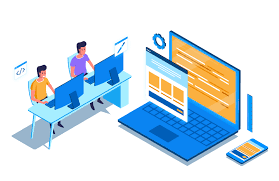
WordPress is a popular content management system (CMS) that offers tremendous flexibility and extensibility through its extensive library of plugins and themes. One powerful feature that enables developers and website owners to enhance functionality and customize their WordPress sites is the use of shortcodes. In this article, we will explore the WordPress function do_shortcode() and learn how to utilize it effectively to leverage the potential of shortcodes.
Understanding Shortcodes in WordPress: Shortcodes are essentially small snippets of code that allow you to perform specific functions or embed dynamic content within your WordPress posts, pages, or widgets. They are enclosed in square brackets and can be used to execute complex functionality without requiring extensive coding knowledge.
For example, a shortcode might be used to display a contact form, embed a video, showcase a gallery, or add custom functionality like displaying the latest posts from a specific category. WordPress comes with a set of built-in shortcodes, and many plugins and themes provide their own unique shortcodes.
Introducing do_shortcode(): WordPress provides a handy function called do_shortcode() that allows you to execute shortcodes programmatically from within your theme files or custom plugins. It’s a powerful tool for adding shortcode functionality in areas where shortcodes might not work by default, such as in theme template files or widget areas.
Syntax and Usage: The do_shortcode() function has a straightforward syntax:
do_shortcode( $content );
Here, $content refers to the content or text that contains the shortcode you want to execute. It can be a string variable or even a function that returns the content.
Let’s dive into some practical examples to demonstrate the usage of do_shortcode().
Example 1: Executing a Simple Shortcode Suppose you have a shortcode [my_shortcode] that displays a greeting message. To execute this shortcode programmatically using do_shortcode(), you can use the following code:
$greeting = do_shortcode('[my_shortcode]');
echo $greeting;Example 2: Passing Parameters to Shortcodes Shortcodes often allow you to pass parameters that modify their behavior. To execute a shortcode with parameters, you can include them as part of the shortcode string within the do_shortcode() function:
$latest_posts = do_shortcode('[latest_posts category="news" limit="5"]');
echo $latest_posts;Example 3: Executing Shortcodes Within Theme Files You may want to use shortcodes within your theme files, such as the header.php or footer.php files. In such cases, you can use do_shortcode() to execute the shortcodes and display the output:
<?php
$header_content = do_shortcode('[header_shortcode]');
echo $header_content;
?>Example 4: Embedding Shortcodes in Widgets By default, WordPress does not process shortcodes within widget areas. However, by using do_shortcode(), you can enable shortcode execution within widget content:
add_filter('widget_text', 'do_shortcode');Shortcodes are a powerful feature in WordPress that allows you to extend functionality and add dynamic content to your website. The do_shortcode() function empowers developers and site owners to execute shortcodes programmatically in various scenarios. By understanding how to leverage do_shortcode(), you can harness the full potential of shortcodes, enhancing the functionality and customization of your WordPress website. So go ahead, explore the world of shortcodes, and unlock new possibilities for your WordPress-powered website.
