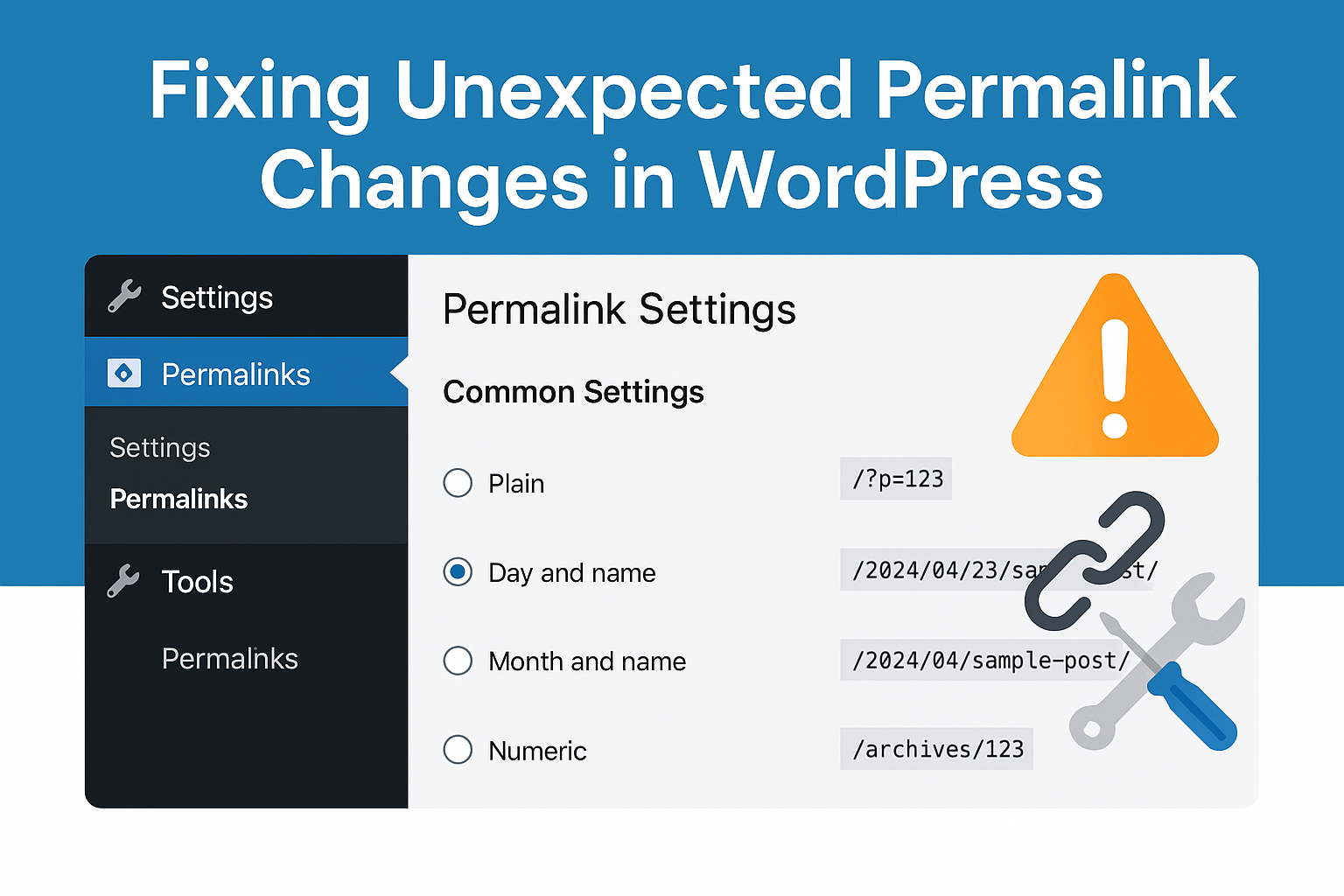Special character problems on WordPress Site
Problem: I’ve recently moved to a new server at the same host. After this I noticed special characters inserted on articles on my blog.
It sounds like you’re experiencing character encoding issues after migrating your WordPress site to a new server. This is a common problem when databases are moved between servers or when backups are restored. Here’s a step-by-step guide to help you resolve this issue:
- Backup Your Database: Before making any changes, always backup your database. This ensures that you can restore your site to its current state if anything goes wrong.
- Check Your wp-config.php File:
- Open the
wp-config.phpfile, which is located in the root directory of your WordPress installation. - Look for the following lines:
define('DB_CHARSET', 'utf8'); define('DB_COLLATE', ''); - Ensure that the
DB_CHARSETis set to ‘utf8’. If it’s set to something else, like ‘latin1’, change it to ‘utf8’. - Save the file and check your site to see if the issue is resolved.
- Open the
- Repair the Database:
- Log in to your WordPress dashboard.
- Go to
Tools>Database. - Click on the “Repair Database” button. WordPress will attempt to repair any issues with the database.
- Convert Database Tables to UTF-8:
- If the above steps didn’t resolve the issue, you might need to convert your database tables to UTF-8.
- Use a tool like phpMyAdmin to access your database.
- Select your WordPress database.
- Click on the “Operations” tab.
- Under “Collation”, select “utf8_general_ci” from the dropdown menu.
- Click on the “Go” button to apply the changes.
- Use a Plugin:
- There are several WordPress plugins available that can help fix character encoding issues. One such plugin is “Fix My Charset”. Install and activate the plugin, then follow its instructions to resolve the issue.
- Manually Replace Characters:
- If you have a few articles with special characters, you can manually edit those articles and replace the special characters with the correct ones.
- Contact Your Hosting Provider:
- If you’re still experiencing issues, reach out to your web hosting provider’s support team. They might have insights or solutions specific to their hosting environment.
Remember, always backup your site before making any changes. This ensures that you can quickly restore your site if something goes wrong.