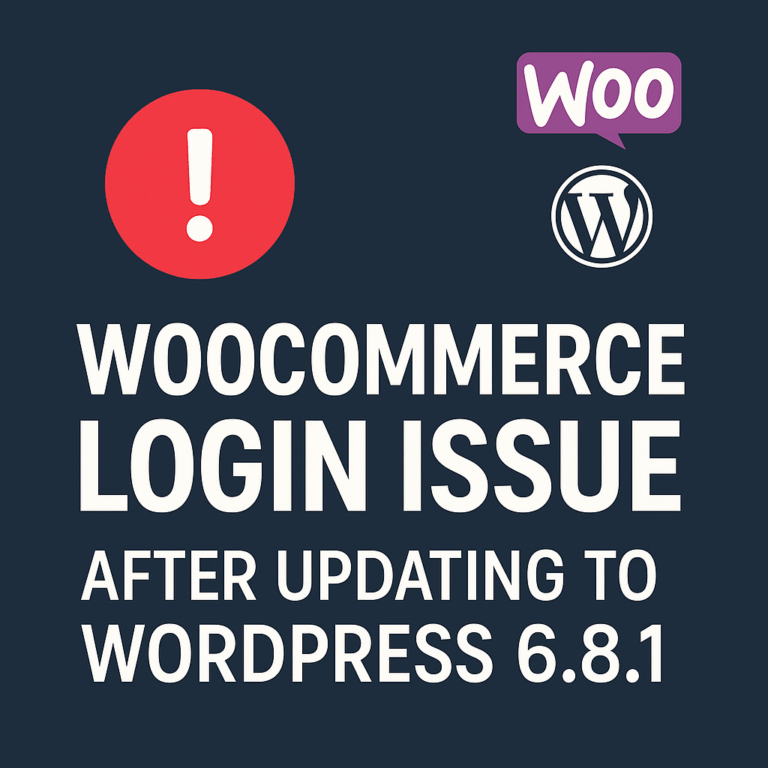Fix: Fatal error: Uncaught Error: Call to undefined function wp_kses()
wp_kses is a function in WordPress that stands for “WordPress KSES (KSES stands for “HTML and PHP Sanitizer”)”. It is a vital function used for sanitizing and filtering user-submitted content to ensure that it meets security and integrity standards.
The purpose of wp_kses is to prevent malicious or unauthorized code from being executed in user-generated content such as comments, posts, or other forms of input. It helps protect your website from potential security vulnerabilities and cross-site scripting (XSS) attacks.
When the error message mentions an undefined function wp_kses, it suggests that there may be an issue with the WordPress core files or a conflict with a theme or plugin. This error can occur if the wp_kses function is not properly defined or if there is a problem with the file where it is called.
To address this error, it is essential to follow the troubleshooting steps mentioned in the previous response, which involve checking for corrupted files, disabling plugins and themes, verifying PHP version compatibility, and ensuring the correct configuration of the wp-config.php file.
By resolving the issue related to wp_kses and addressing any underlying causes, you can restore the functionality of your WordPress site and ensure that user-generated content is properly sanitized for security purposes.
The error message indicates a fatal error in your WordPress installation. Specifically, it states that the function wp_kses() is undefined in the wp-content/db.php file, which leads to a fatal error. Here are a few steps you can take to resolve this issue:
- Check for corrupted files: Sometimes, a corrupted file can cause this type of error. First, make sure that all WordPress core files are intact. You can do this by downloading a fresh copy of WordPress from the official website and replacing the existing files on your server with the new ones. However, be cautious not to overwrite your wp-config.php file or the wp-content folder, as they contain important data and customizations.
- Disable plugins and themes: To determine if a plugin or theme is causing the issue, deactivate all plugins and switch to a default WordPress theme (such as Twenty Twenty-One). If the error is resolved, it means that either a plugin or your theme is the culprit. You can then reactivate them one by one to identify which one is causing the problem.
- Check for PHP version compatibility: Ensure that your PHP version is compatible with the WordPress version you are using. Older PHP versions may not support certain WordPress functions. You can check the minimum required PHP version for your WordPress version on the official WordPress website.
- Verify the wp-config.php file: Double-check the
wp-config.phpfile to ensure that it is correctly configured and does not contain any syntax errors. Make sure the file includes the necessary database connection settings and other essential configurations.
If none of these steps resolve the issue, it may be helpful to provide more details about your WordPress setup, such as the version of WordPress you are using and any recent changes or updates you made before encountering the error. Additionally, check the file mentioned in the error message (db.php) to see if there are any customizations or modifications that could be causing the problem.