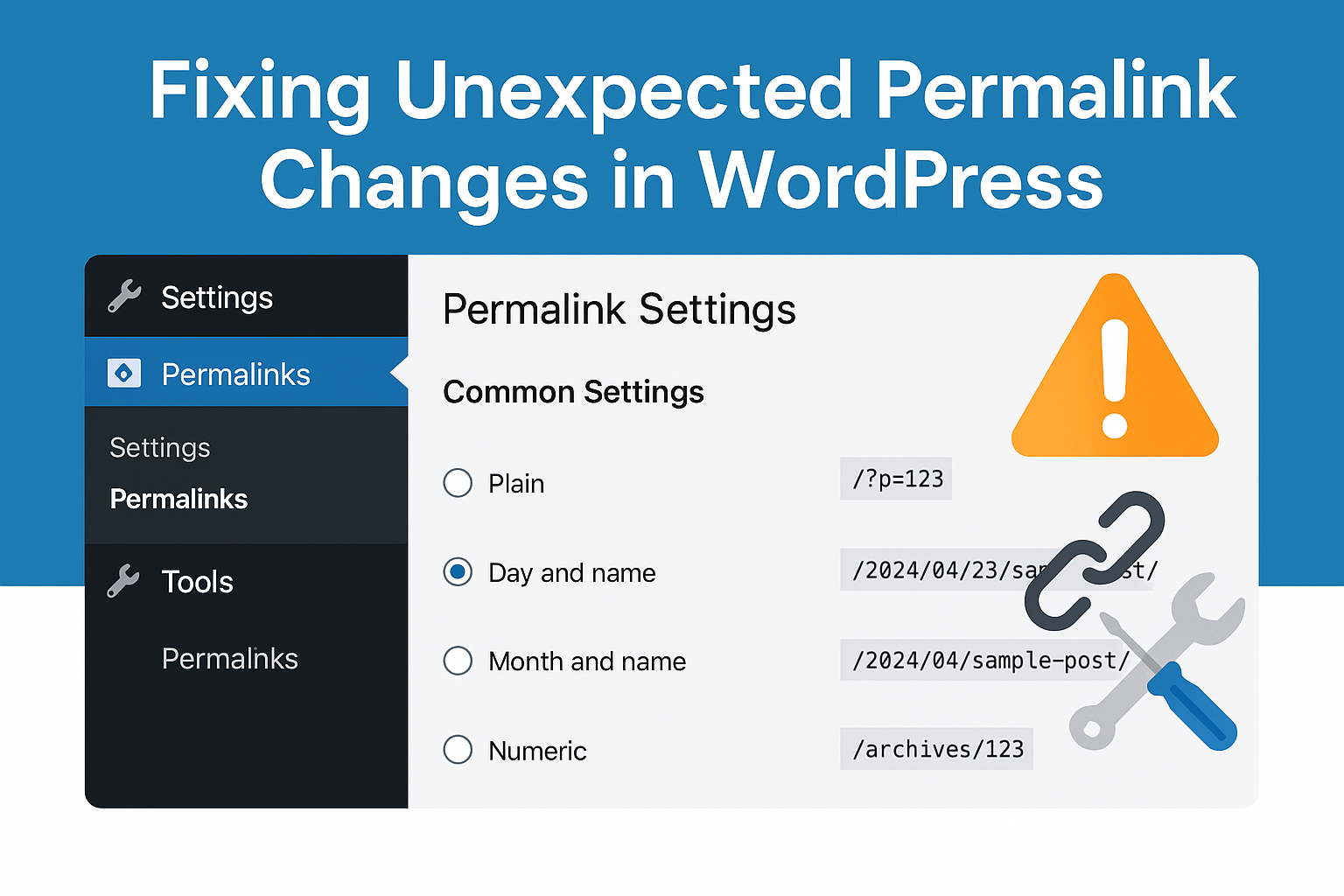Migrate WordPress Site to Wix: A Step-by-Step Guide
WordPress has long been a popular choice for website creation and management, offering a wide range of themes, plugins, and customization options. However, if you’re considering a move to Wix, another popular website building platform, you may be wondering how to migrate your WordPress site seamlessly. In this article, we’ll guide you through the process of migrating your WordPress site to Wix, ensuring a smooth transition and preserving your website’s design and content.
Step 1: Evaluate and Plan
Before initiating the migration process, it’s crucial to evaluate your WordPress site and plan the migration accordingly. Take inventory of your website’s content, including pages, blog posts, images, and media files. Identify any custom features or functionality that may require alternative solutions on Wix, as not all WordPress plugins or themes have direct equivalents on the Wix platform.
Step 2: Sign Up for a Wix Account
To get started, sign up for a Wix account. Wix offers a variety of plans, including free and premium options. Choose a plan that best suits your needs and budget.
Step 3: Set Up Your New Wix Site
Once you’ve signed up for a Wix account, you’ll need to create a new website. Wix provides an intuitive website builder with a drag-and-drop interface, making it easy to customize your site’s design and layout. Select a template that closely matches the look and feel of your existing WordPress site. While it may not be an exact replica, choose a template that offers similar features and structure to ensure a smoother transition.
Step 4: Export Your WordPress Content
To migrate your content from WordPress to Wix, you’ll need to export your WordPress content. In your WordPress admin dashboard, navigate to the “Tools” section and select “Export.” Choose the option to export “All Content” and click on the “Download Export File” button. This will generate an XML file containing your WordPress site’s content.
Step 5: Import Your WordPress Content to Wix
In your Wix dashboard, go to the “Site Actions” menu and select “Import Site.” Choose the option to import from WordPress, and then upload the XML file you downloaded in the previous step. Wix will automatically import your WordPress content, including pages, blog posts, and media files.
Step 6: Customize and Refine Your Wix Site
Once your WordPress content is imported into Wix, it’s time to customize and refine your new site. Use the Wix website builder to edit the design, layout, and functionality of your pages. While you may not be able to recreate your WordPress site exactly, Wix offers a range of customization options to help you achieve a visually appealing and functional website.
Step 7: Set Up SEO and Analytics
To ensure a seamless transition, it’s important to set up SEO (Search Engine Optimization) and analytics on your new Wix site. Configure the necessary SEO settings, including meta tags, descriptions, and keyword optimization, to maintain or improve your website’s search engine rankings. Additionally, integrate Wix with your preferred analytics platform, such as Google Analytics, to track and analyze visitor data on your new site.
Step 8: Test and Launch
Before making your Wix site live, thoroughly test its functionality and appearance. Navigate through different pages, test forms and interactive elements, and verify that all your content and media files are displaying correctly. Once you’re satisfied with the results, you can publish your new Wix site and make it accessible to your audience.
Step 9: Redirect Your Domain (Optional)
If you were using a custom domain with your WordPress site, you’ll need to redirect it to your new Wix site. This step ensures that visitors who access your old domain are automatically redirected to your new site on Wix. To accomplish this, you’ll need to update your domain’s DNS settings or consult your domain provider for assistance.
In conclusion, migrating your WordPress site to Wix requires careful planning, execution, and customization. By following the step-by-step guide outlined in this article, you can successfully transition your website from WordPress to Wix while preserving your content and design. Remember to thoroughly test your new Wix site before launching it, and consider updating any necessary SEO and analytics settings. With proper preparation and attention to detail, you can smoothly migrate your WordPress site to Wix and continue building a compelling online presence.