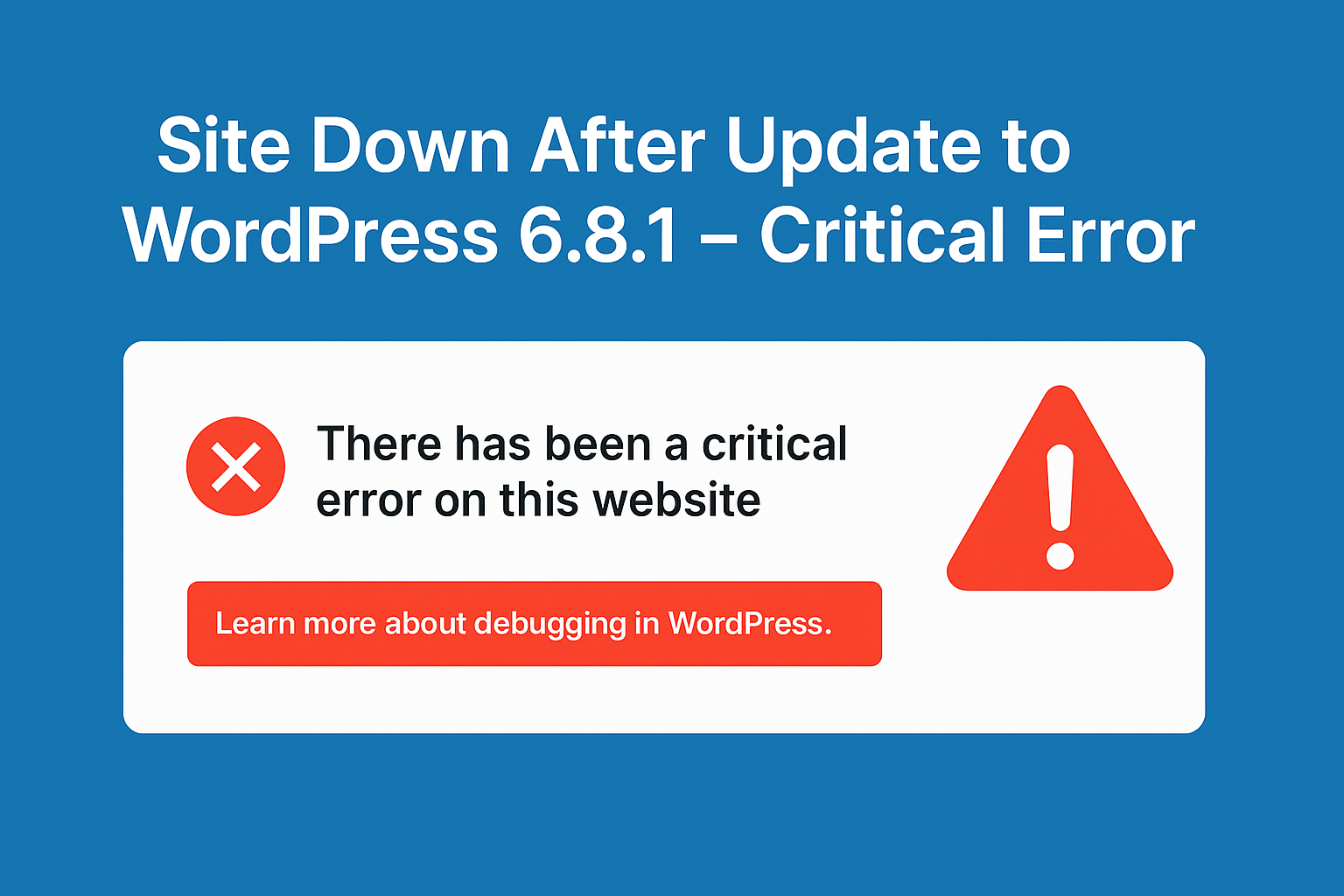Configure WordPress Blog Backup on AWS Lightsail Instance
AWS Lightsail is an intuitive and user-friendly cloud platform offered by Amazon Web Services (AWS) that simplifies the process of hosting and managing your applications, including the popular content management system, WordPress. With Lightsail, you can effortlessly launch a WordPress website and leverage the power of AWS infrastructure without the need for extensive technical knowledge or complex configuration.
Lightsail provides a streamlined experience for WordPress hosting, offering pre-configured virtual private servers (VPS) specifically optimized for WordPress. This means that you can get your WordPress site up and running quickly, with all the necessary software components such as the latest version of WordPress, web server, PHP, and database pre-installed and ready to go.
But hosting your WordPress site on AWS Lightsail goes beyond just getting your website online. It also offers reliable and automated backup solutions to ensure the safety of your valuable data. With automatic snapshots, you can set up regular backups of your entire instance, capturing both your WordPress installation and its associated files and database. You can customize the frequency and retention policies for these snapshots, tailoring them to your specific backup requirements.
In addition to automated backups, you can also create manual snapshots at any time, allowing you to capture the state of your WordPress site before making significant changes or updates. This flexibility ensures that you have multiple restore points to choose from in case of accidental data loss or the need to roll back to a previous configuration.
To further enhance your backup strategy, it is recommended to consider offsite backups and plugin-based backups. Offsite backups involve storing copies of your WordPress files and database in an external location, such as an AWS S3 bucket or another cloud storage provider. This approach adds an extra layer of redundancy and protection. Plugin-based backups, utilizing popular WordPress backup plugins, offer additional options to schedule backups, choose backup locations, and easily restore your site with a few clicks.
By combining the simplicity and power of AWS Lightsail with a comprehensive backup strategy, you can have peace of mind knowing that your WordPress site is securely hosted and your valuable data is protected. In the following article, we will walk you through the steps to configure WordPress blog backups on your new AWS Lightsail instance, enabling you to safeguard your website’s content, themes, plugins, and database effortlessly.
Let’s dive in and explore how to set up reliable WordPress backups on AWS Lightsail!
To configure WordPress blog backups on a new AWS Lightsail instance, you can follow these steps:
- Set up Automatic Snapshots: Lightsail provides an automated snapshot feature that allows you to take regular backups of your instance. By default, automatic snapshots are enabled. These snapshots capture the entire state of your instance, including your WordPress installation, files, and database.
- Configure Snapshot Frequency and Retention: Access the Lightsail console and navigate to the “Snapshots” tab for your instance. Here, you can configure the frequency of automatic snapshots and the retention policy. Choose a suitable frequency based on your backup requirements, and set a retention period that aligns with your desired backup history.
- Manual Snapshots: In addition to automatic snapshots, you can also create manual snapshots at any time. Manual snapshots give you more control over when backups are taken and allow you to create backups before making significant changes to your WordPress site.
- Test Restores: It’s essential to periodically test the restore process to ensure your backups are working correctly. You can create a new Lightsail instance using a snapshot to validate the backup integrity. This step helps you verify that you can successfully recover your WordPress blog from a backup if needed.
- Offsite Backup: While automatic snapshots provide a level of protection, it’s recommended to have an offsite backup strategy as well. You can use additional backup tools or services to create backups of your WordPress files and database outside of the Lightsail environment. This approach provides an extra layer of redundancy and protection.
- Plugin-Based Backups: Within your WordPress installation, you can use backup plugins to create additional backups. There are various backup plugins available, such as UpdraftPlus, BackupBuddy, or Duplicator. These plugins allow you to schedule backups, choose backup locations, and easily restore your WordPress site if necessary.
- Offsite Storage: To further enhance the backup strategy, consider storing backups in an offsite location, such as an AWS S3 bucket or another cloud storage provider. Offsite storage adds an extra layer of protection in case of any catastrophic failure or data loss in the Lightsail environment.
- Regularly Monitor Backups: It’s important to monitor your backups regularly to ensure they are being created successfully and are up to date. Review the backup logs, verify the integrity of the backup files, and perform periodic restore tests to ensure the backups are usable.
By following these steps, you can configure a comprehensive backup strategy for your WordPress blog on the new AWS Lightsail instance. Remember to tailor your backup strategy based on your specific needs, site size, and criticality of the data.