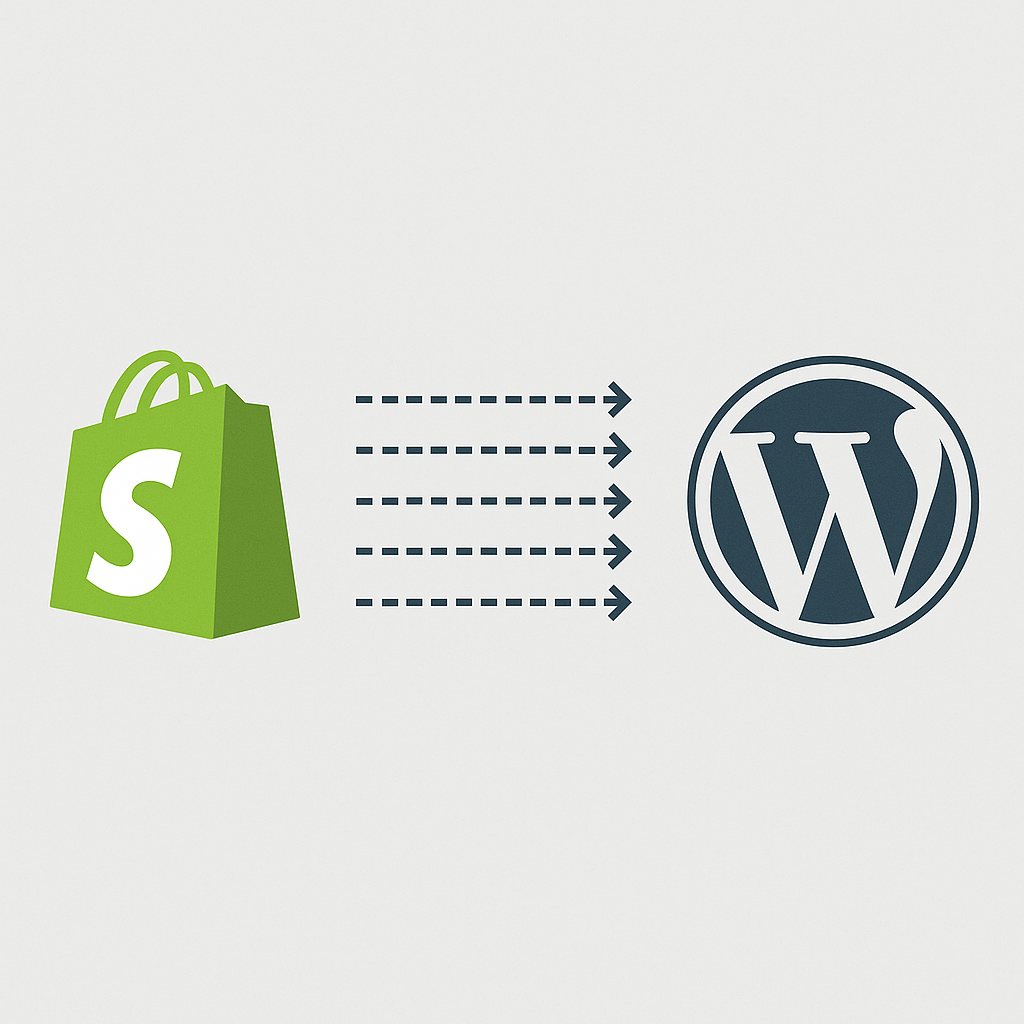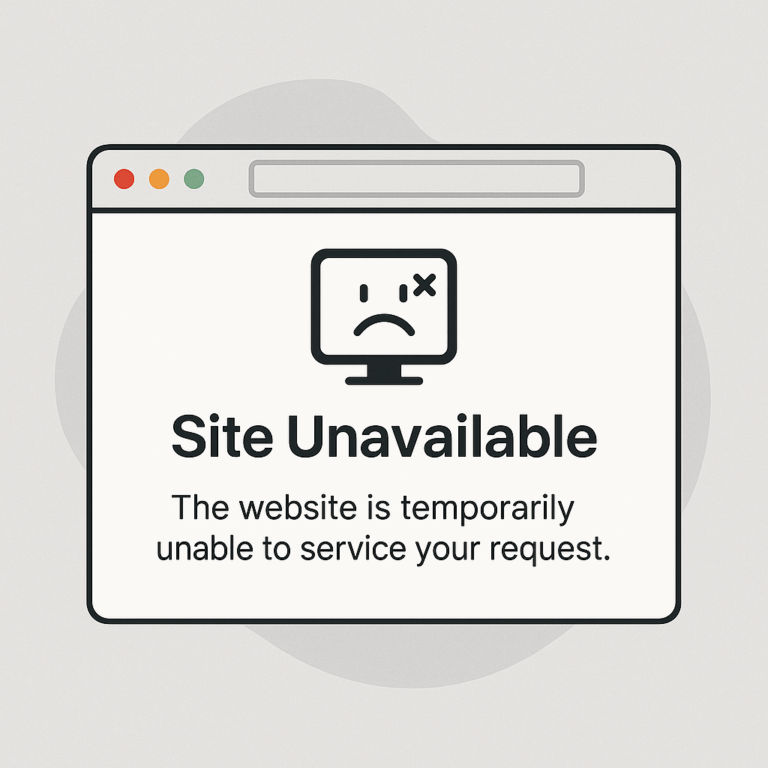WordPress Error: A Scheduled Event Has Failed
WordPress is a popular content management system (CMS) that powers millions of websites around the world. It offers a wide range of features and functionalities, allowing users to create and manage their websites with ease. However, like any software, WordPress can encounter errors and issues that can disrupt the smooth functioning of a website. One such error that users may come across is the “A scheduled event has failed” error.
When this error occurs, it typically means that a scheduled task or event within WordPress has failed to execute as expected. Scheduled events are used by plugins, themes, and the core WordPress system itself to perform various tasks at specific intervals. These tasks could include updating content, sending emails, or performing database maintenance, among others. When a scheduled event fails, it can lead to the malfunctioning of certain features or the disruption of regular maintenance tasks.
There are several possible reasons why a scheduled event may fail in WordPress:
- Misconfiguration: Incorrect configuration settings can prevent scheduled events from running successfully. This can include incorrect cron settings, time zone discrepancies, or server misconfigurations.
- Plugin or Theme Conflict: In some cases, conflicts between plugins or themes can interfere with scheduled events. If two or more plugins or themes try to perform the same task simultaneously, it can cause errors and failures.
- Insufficient Memory: If your website has limited memory allocated to WordPress, it may not have enough resources to execute scheduled events. This can lead to failures and errors.
- Outdated Software: Using outdated versions of WordPress, plugins, or themes can cause compatibility issues and prevent scheduled events from running correctly.
So, how can you troubleshoot and fix the “A scheduled event has failed” error in WordPress? Here are some steps you can take:
- Check Cron Settings: Start by verifying your cron settings in WordPress. You can do this by installing a plugin like WP Crontrol, which allows you to view and manage scheduled events. Ensure that the cron system is properly configured and functioning correctly.
- Identify Problematic Plugins or Themes: Disable all plugins and switch to a default WordPress theme to determine if any conflicts are causing the error. Gradually re-enable plugins one by one to identify the specific one causing the issue. If you find a conflicting plugin or theme, consider finding an alternative or contacting the developer for support.
- Increase Memory Allocation: If insufficient memory is causing the error, you can try increasing the memory limit for WordPress. You can do this by editing the wp-config.php file or contacting your hosting provider for assistance.
- Update WordPress, Plugins, and Themes: Ensure that you are using the latest versions of WordPress, plugins, and themes. Developers often release updates that address known issues and improve compatibility, which can help resolve the error.
- Seek Professional Support: If you have tried the above steps and are still encountering the error, it may be beneficial to seek help from a WordPress developer or support forum. They can provide more specific guidance based on your website’s configuration and assist in troubleshooting the issue further.
In conclusion, the “A scheduled event has failed” error in WordPress can be frustrating, but with the right troubleshooting steps, it can be resolved. By checking cron settings, identifying conflicting plugins or themes, increasing memory allocation, and keeping your software up to date, you can overcome this error and ensure the smooth functioning of your WordPress website. Remember, seeking professional assistance is always an option if you’re unable to resolve the issue on your own.