How to Migrate a Wix Website to WordPress
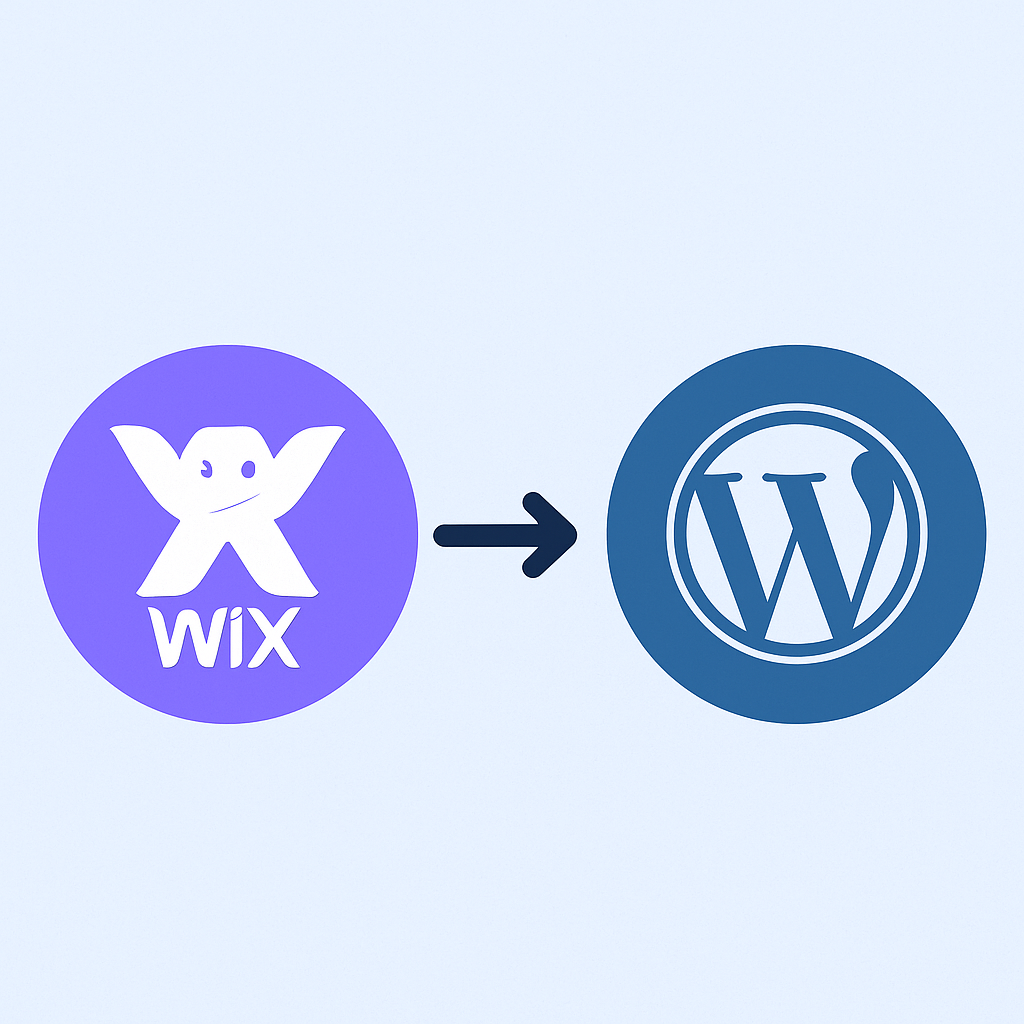
Migrating your website from Wix to WordPress can feel daunting — but when done carefully, you gain far greater flexibility, control, and SEO advantage. In this comprehensive guide, TechVila walks you through how to move everything: content, design, media, SEO settings, redirects, testing, and post-launch monitoring.
By the end, you’ll have a new WordPress site that retains your previous value and improves performance, scalability, and search visibility.
1. Pre-Migration Audit & Planning
- Create a full site audit: list all pages (URL slugs), blog posts, media assets, and functional features (forms, galleries, e-commerce, widgets).
- Capture SEO data: for each page/post, note the title tags, meta descriptions, headings, image alt texts, internal links, incoming backlinks, top-traffic pages (via Analytics / Search Console).
- Decide domain & hosting plan: pick a WordPress-friendly host (shared, managed, or VPS), set up a staging environment, plan how you’ll point or transfer the domain. Hosting.com is recommended for small business.
- Choose WordPress tools: decide on a theme or page builder (Elementor, Divi, etc.), SEO plugin (Yoast, Rank Math), redirection plugin, caching/security plugin.
2. Set Up WordPress & Basic Configuration
- Install WordPress in the staging environment.
- In Settings → Permalinks, choose a SEO-friendly URL structure (e.g.
/%postname%/). - Install and activate SEO plugin, Redirection plugin, caching plugin.
- Configure general settings (site name, timezone, media dimensions).
- Create “under construction / maintenance” mode (so visitors don’t see partially broken pages while you work).
3. Migrate Content & Media
Blog Posts (RSS method):
- Fetch your Wix RSS feed (often
yourdomain.com/feed.xmlor/blog-feed.xml). - In WordPress, go to Tools → Import → RSS, install importer, upload the XML file.
- Verify that posts, images, and formatting are imported.
- Manually complete missing elements (featured images, tags, categories) if not imported.
Pages & Static Content:
- Manually recreate each page in WordPress (Pages → Add New).
- Copy text / HTML from Wix, paste into block editor, formatting with blocks or page builder.
- Upload images via Media Library, preserve filenames & alt texts.
- Rebuild page layout / structure (columns, sections, widgets).
Media / Images:
- Bulk upload any images or media files that didn’t get imported.
- Use an image optimization plugin (Smush, ShortPixel) to compress & lazy load.
- Maintain original image filenames where possible (helps cache & SEO).
4. Recreate Design, Navigation & Functionality
- Choose & install a WordPress theme that best matches (or improves) your old design.
- Use a page builder or custom CSS to replicate header, footer, sidebars, and overall layout.
- Build navigation menus under Appearance → Menus, assign to theme locations.
- Recreate forms (Contact Form 7, WPForms, Gravity Forms), galleries, sliders, booking systems, e-commerce modules as needed.
- Add any custom code / widgets you had in Wix into WordPress (via custom HTML blocks, widget areas, or child theme).
5. SEO & Redirect Strategy
- Use your SEO plugin to assign meta titles, meta descriptions, canonical URLs, and schema markup.
- Maintain your old URL slugs as much as possible to reduce changes.
- For changed or new URLs, map 301 redirects from Wix (old) to WordPress (new) using Redirection plugin or server rules.
- Generate an XML sitemap via your SEO plugin; submit it to Google Search Console.
- Add Google Analytics / GA4 / tag code in WordPress header (or using plugin).
- Crawl your site with tools (Screaming Frog, Ahrefs) to detect broken links, missing metadata, duplicate content.
6. Testing & Pre-Launch Checks
- Manually visit every page/post, check layout, images, links, forms, etc.
- Test across devices and browsers.
- Run performance tests (PageSpeed Insights, GTmetrix), fix render-blocking CSS/JS, compress assets, enable caching.
- Validate redirects (visit old URLs, confirm they route correctly).
- Check robots.txt and ensure no essential pages are blocked.
- Ensure sitemap is accessible and up to date.
- Check canonical tags, hreflang (if multilingual), schema markup.
7. Go Live: Domain Switch & Launch
- Update DNS / nameserver records to point to your WordPress host.
- If transferring domain away from Wix, initiate domain transfer and enter EPP code as needed.
- Monitor propagation — during this period, keep your site in maintenance mode until everything checks out.
- After launch, monitor for issues (404s, server errors, performance spikes).
8. Post-Launch Monitoring & Continuous Improvement
- Monitor Google Search Console for crawl errors, 404s, indexing issues.
- Compare traffic / ranking metrics with the pre-migration period to catch drops.
- Fix or update underperforming pages (optimize content, internal linking).
- Keep WordPress, plugins, and theme updated.
- Use backups & security plugin (Wordfence, Sucuri) to protect your site.
- Consider adding a CDN.
- Regularly audit site performance and clean unused plugins/themes.
Conclusion
Migrating from Wix to WordPress is a substantial task — but it’s also a one-time effort that unlocks long-term benefits: full control, extensibility, better SEO, and growth potential. With careful planning, a methodical approach, and attention to redirects and SEO, you can complete the transition without losing visibility or traffic.

