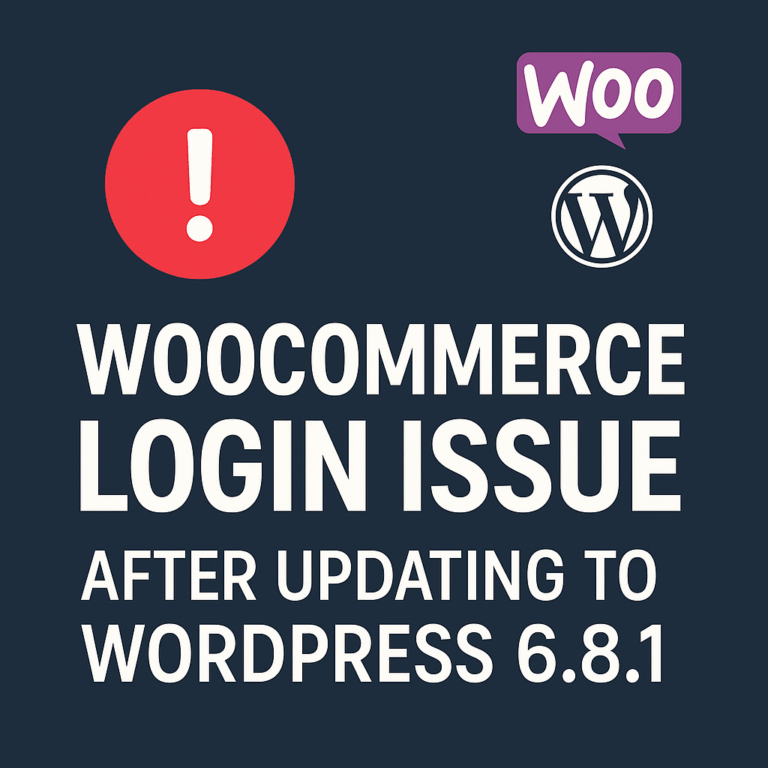Fix: An active PHP session was detected in wordpress
If you have detected an active PHP session in WordPress, it could indicate a few different scenarios. PHP sessions are used to store user-specific information across multiple pages or requests on a website. Here are a few possibilities and steps you can take to address the situation:
- User Authentication: If the PHP session is related to user authentication, it is likely part of the normal functioning of WordPress. WordPress uses PHP sessions to manage user logins and maintain session data for logged-in users. In this case, there is typically no cause for concern unless you suspect unauthorized access or unusual session behavior.
- Plugin or Theme Functionality: Sometimes, PHP sessions are used by plugins or themes to store temporary data or manage specific functionality. If you recently installed or updated a plugin or theme and noticed the PHP session, it might be related to that specific component. Consider reviewing the documentation or support resources for the plugin or theme to understand why it uses PHP sessions.
- Malicious Activity: In some cases, an active PHP session could be a sign of malicious activity, such as session hijacking or unauthorized access. If you suspect this to be the case, it is important to investigate further to ensure the security of your website. You can take the following steps:
a. Monitor Session Behavior: Observe the session behavior and look for any suspicious activity. Check if the session persists after logging out or if it belongs to an unknown user.
b. Review Access Logs: Examine the access logs of your website to identify any unusual or unauthorized access attempts. Look for patterns or IP addresses that seem suspicious.
c. Update Security Measures: Make sure your WordPress installation, plugins, and themes are up to date with the latest security patches. Consider implementing additional security measures like using strong passwords, enabling two-factor authentication, and employing security plugins.
d. Scan for Malware: Use security plugins or scanning tools to scan your WordPress files for malware or malicious code. If any issues are detected, follow the instructions provided by the security tool to remove or quarantine the affected files.
e. Seek Professional Help: If you are unsure about the security of your WordPress website or suspect a security breach, it is recommended to emergency wordpress help who can help you assess and mitigate any potential risks.
Remember, it’s crucial to maintain regular backups of your WordPress site to restore it to a previous state if necessary.