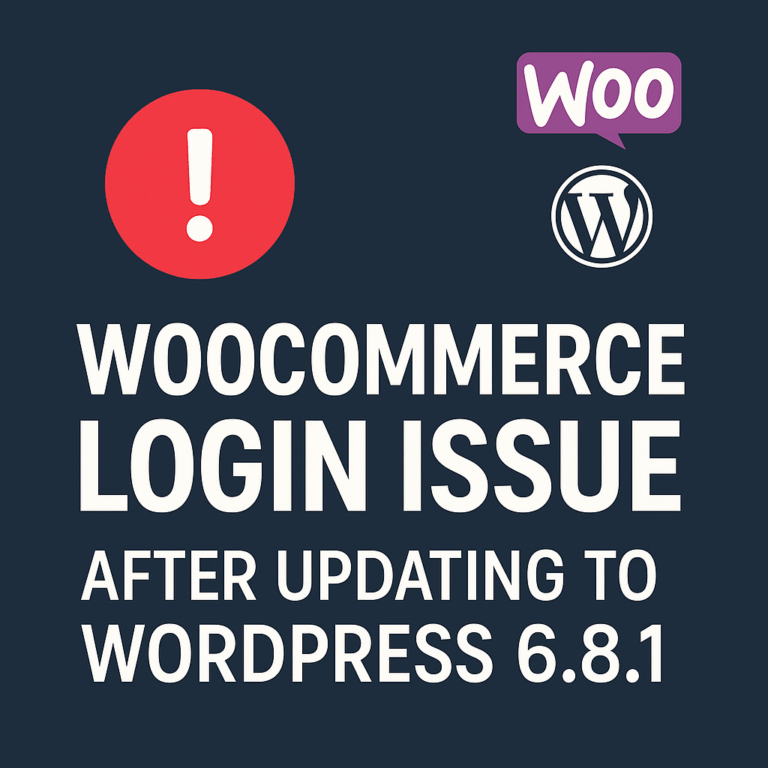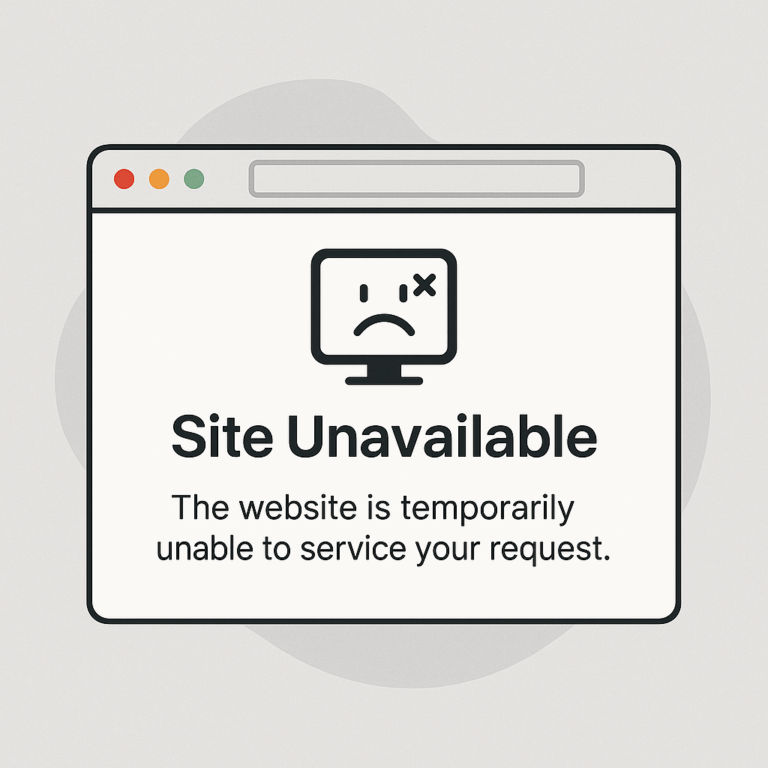WordPress plugin updating error PCLZIP_ERR_BAD_FORMAT
Error: The package could not be installed. PCLZIP_ERR_BAD_FORMAT (-10) : Unable to find End of Central Dir Record signature
The error message PCLZIP_ERR_BAD_FORMAT (-10) : Unable to find End of Central Dir Record signature, typically indicates an issue with the ZIP archive format of the plugin you’re trying to install or update. This can be due to a variety of reasons:
- Corrupted Download: The plugin ZIP file might have been corrupted during the download process. This can happen due to network interruptions or other issues.
- Insufficient Disk Space: If your web server is running out of disk space, it might not be able to unzip and install the plugin properly.
- Temporary Folder Issues: WordPress uses a temporary folder to store and unzip the plugin files. If there’s an issue with this folder, such as incorrect permissions or it being full, you might encounter this error.
- Plugin Source Issue: Sometimes, the error might be with the source itself. The plugin developer might have uploaded a corrupted or incomplete ZIP file.
Here’s how you can troubleshoot and potentially fix the issue:
- Re-download the Plugin: If you downloaded the plugin from the WordPress repository or another source, try downloading it again. This ensures you have a fresh copy that’s not corrupted.
- Manual Update: Instead of updating the plugin through the WordPress dashboard, you can manually update it. To do this:
- Download the latest version of the plugin.
- Extract the ZIP file on your computer.
- Use an FTP client (like FileZilla) to access your website’s files.
- Navigate to the
wp-content/plugins/directory. - Delete the old plugin folder (make sure you have backups).
- Upload the new, extracted plugin folder.
- Check Disk Space: Ensure that your hosting account has enough disk space. If it’s running low, you might need to delete some unnecessary files or upgrade your hosting plan.
- Check Temporary Folder:
- Ensure that the temporary folder WordPress uses is writable. You can define a custom temporary directory by adding the following line to your
wp-config.phpfile:
edefine('WP_TEMP_DIR', dirname(__FILE__) . '/wp-content/temp/'); - After adding this, create a
tempfolder inside thewp-contentdirectory and ensure it’s writable.
- Ensure that the temporary folder WordPress uses is writable. You can define a custom temporary directory by adding the following line to your
- Contact Plugin Developer: If you’ve tried the above steps and still face the issue, it might be a good idea to contact the plugin developer. They might be aware of the issue and could provide a solution or an updated version of the plugin.
- Check for Hosting Restrictions: Some WordPress hosting providers in 2023 have restrictions or security measures that might interfere with the plugin installation process. It’s worth reaching out to your hosting provider’s support to see if they can assist.
Remember to always backup your website before making any changes, especially when manually updating plugins or editing core files.