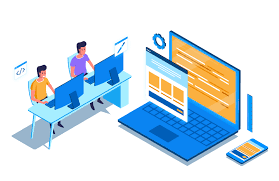WordPress Site Health Status is coming up with Forbidden Access
WordPress is a popular content management system (CMS) used by millions of websites worldwide. It provides a user-friendly interface for creating and managing websites, allowing individuals and businesses to establish their online presence efficiently. One of the valuable features WordPress offers is the Site Health Status.
Site Health Status is a built-in tool within the WordPress dashboard that helps website owners and administrators monitor and improve their site’s performance, security, and overall health. It provides valuable insights and recommendations to optimize your WordPress installation, plugins, themes, and server environment.
The Site Health Status feature checks various aspects of your WordPress site and provides detailed information on any issues or areas that need attention. It evaluates factors such as PHP version, database performance, file permissions, plugin compatibility, and more. By addressing the identified issues, you can enhance your website’s speed, stability, and security.
Improving your site’s health and performance not only benefits your visitors but also positively impacts your search engine rankings. Search engines prioritize fast and secure websites, so resolving any issues highlighted by the Site Health tool can help boost your site’s visibility and user experience.
In some cases, you may encounter difficulties accessing the Site Health Status due to permission restrictions or conflicts with other plugins or themes. However, by following the troubleshooting steps outlined earlier, you can resolve common issues and regain access to this essential feature.
By regularly checking and maintaining your site’s health using the Site Health Status tool, you can ensure your WordPress website operates optimally, delivers a seamless user experience, and remains secure against potential threats. It serves as a valuable resource for website owners and administrators, providing them with actionable insights and recommendations to keep their WordPress sites running smoothly.
If you’re experiencing issues accessing the Site Health Status on your WordPress dashboard and have already tried few steps, there are a few additional troubleshooting steps you can take:
- Check for conflicting themes: Temporarily switch to a default WordPress theme (such as Twenty Twenty-One) to see if the issue is related to your current theme. If you can access the Site Health Status after changing the theme, there may be a conflict with your previous theme.
- Disable customizations: If you have made any custom code changes or added custom functionality to your WordPress site, temporarily disable those modifications to see if they are causing the issue. This will help identify if the problem lies with a specific customization.
- Verify file and folder permissions: Double-check the permissions for all WordPress files and folders, ensuring they are set correctly. The wp-content folder should be set to 755, and all files within it should be set to 644. The same permissions should apply to other WordPress core files and folders.
- Disable security plugins: If you have any security plugins installed, temporarily deactivate them to check if they are blocking access to the Site Health Status. Some security plugins may have settings that restrict certain functionalities, so disabling them temporarily can help identify if they are the cause.
- Check server logs: Access your server logs (usually available in your wordpress hosting account’s control panel or through an FTP client) and look for any error messages related to the Site Health Status or the forbidden access issue. The logs may provide valuable information about what’s causing the problem.
- Contact your hosting provider: If you have tried all the above steps and are still unable to access the Site Health Status, reach out to your hosting provider’s support team. They may be able to investigate the issue further and provide specific guidance or insights based on their server configuration.
By following these troubleshooting steps, you should be able to narrow down the cause of the forbidden access issue and regain access to the Site Health Status on your WordPress dashboard.
If you need 24/7 wordpress help, you may subscribe to our wordpress maintenance service.