WordPress Site Inaccessible After Update
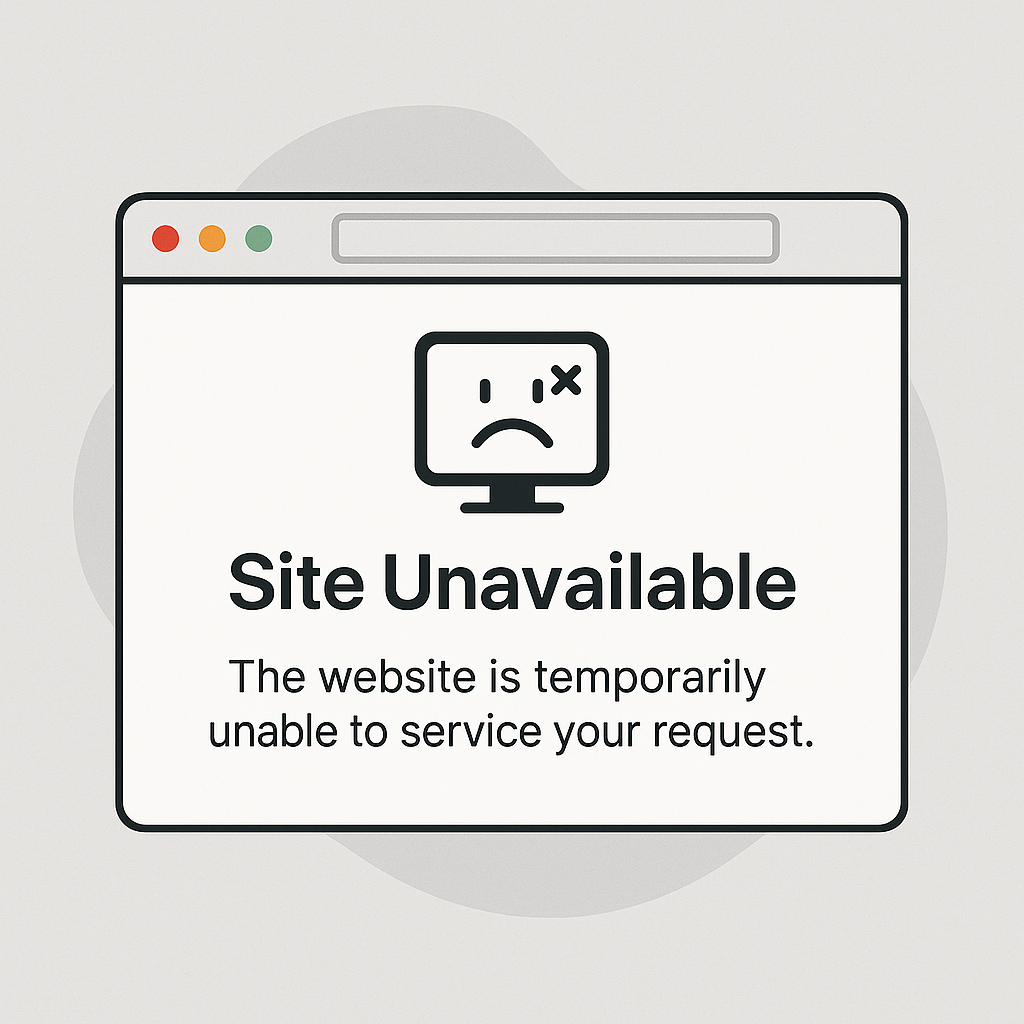
Updating WordPress and plugins is essential for performance and security—but sometimes, an update can break your site. If your WordPress site becomes inaccessible after an update, don’t panic. This usually happens due to a plugin conflict, theme issue, or compatibility problem.
In this guide, Techvila’s WordPress experts share the most effective methods to bring your website back online quickly and safely.
🧩 1. Check for Plugin or Theme Conflicts
After updating, one of your plugins or your theme might not be compatible with the latest WordPress version.
Here’s how to fix it:
- Log in to your hosting control panel or use FTP.
- Go to
/wp-content/. - Rename the folder
plugins→plugins_old. - Try reloading your site.
- If it works, rename it back to
pluginsand activate plugins one by one to find the faulty one.
- If it works, rename it back to
- Do the same with your active theme folder if needed.
👉 Pro Tip: Always check plugin compatibility before running bulk updates.
⚙️ 2. Ensure PHP Version Compatibility
Many modern WordPress plugins and themes require PHP 8.1 or higher. If your hosting still uses an older version, it can crash your site after an update.
To fix it:
- Log in to your hosting panel.
- Change PHP version to 8.1 or 8.2.
- Recheck your site.
You can also review error logs from your hosting dashboard or /wp-content/debug.log for clues.
🧾 3. Regenerate a Fresh .htaccess File
WordPress updates sometimes overwrite the .htaccess file, causing “500 Internal Server Error” or a white screen.
Steps to fix:
- Connect via FTP.
- Rename
.htaccessto.htaccess_old. - Go to your WordPress Dashboard → Settings > Permalinks → click Save Changes.
This will create a clean new.htaccessfile.
🪄 4. Check Database Connection
If you see “Error establishing database connection”, the issue might be incorrect database credentials or a temporary database outage.
How to fix it:
- Open
wp-config.phpin your WordPress root directory. - Verify these lines:
define( 'DB_NAME', 'your_database_name' ); define( 'DB_USER', 'your_database_user' ); define( 'DB_PASSWORD', 'your_password' ); define( 'DB_HOST', 'localhost' ); - Contact your hosting provider if everything looks correct but the site is still down.
🧱 5. Enable Debug Mode to Find Hidden Errors
If your site shows a blank white screen, there’s likely a PHP error.
You can enable debug mode to view detailed logs.
Add this code to wp-config.php:
define( 'WP_DEBUG', true );
define( 'WP_DEBUG_LOG', true );
define( 'WP_DEBUG_DISPLAY', false );
Then check the generated file at /wp-content/debug.log to find the exact problem.
💡 Bonus Tip: Always Create a Backup Before Updating
Before updating WordPress core or plugins, it’s smart to create a full backup using a plugin like UpdraftPlus or All-in-One WP Migration. This ensures you can restore your site instantly if something goes wrong.
🚀 Conclusion
A broken site after an update can be stressful—but with the right troubleshooting steps, you can fix it quickly.
If you’d prefer professional help, Techvila’s WordPress maintenance experts can restore your site, optimize performance, and ensure it stays secure during future updates.
👉 Contact Techvila today for 24/7 WordPress maintenance and support.
