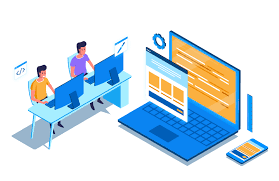Understanding the “Warning: Cannot modify header information – headers already sent” Error in WordPress
When working with WordPress, you may encounter various error messages that can hinder the smooth operation of your website. One such error is the “Warning: Cannot modify header information – headers already sent” message. This error often causes confusion among WordPress users, but understanding its causes and implementing the appropriate solutions can help resolve the issue. In this article, we will delve into the details of this error and provide step-by-step guidance to fix it.
- What does the error mean?
The “Warning: Cannot modify header information – headers already sent” error message typically appears when there is an issue with how PHP handles headers. In WordPress, headers are used to send HTTP responses and set cookies. However, if any content is sent to the browser before the headers are set, this error is triggered. - Common causes of the error:
a) Whitespace before or after PHP tags: Extra spaces, line breaks, or characters before the opening<?phptag or after the closing?>tag can result in the error.
b) Plugin or theme conflicts: In some cases, conflicts between plugins or themes can cause output to be sent to the browser before the headers are set.
c) Buggy code: Poorly written or outdated code within your theme’s functions.php file or custom plugins might lead to this error. - Identifying the source of the error:
To resolve the issue, it’s crucial to identify the file and location where the output is sent before the headers. The error message usually provides a clue about the problematic file and line number. Commonly, it points to the functions.php file or a plugin file. - Troubleshooting steps:
a) Checking for whitespace: Review the files mentioned in the error message, removing any whitespace before the opening<?phptag and after the closing?>tag.
b) Disabling plugins: Temporarily deactivate all plugins and check if the error persists. If it disappears, reactivate the plugins one by one until the error resurfaces, identifying the conflicting plugin.
c) Switching to a default theme: Activate a default WordPress theme (e.g., Twenty Twenty-One) to see if the error persists. If not, the problem may lie within your theme.
d) Examining custom code: Review any custom code added to the theme’s functions.php file or custom plugins. Check for syntax errors, unclosed tags, or any other issues that might cause output before the headers are sent.
e) File encoding: Ensure that PHP files are saved with the correct encoding (UTF-8 without BOM), as some encoding formats can add invisible characters that trigger the error. - Best practices to avoid the error:
a) Minimize code within functions.php: Avoid adding unnecessary code directly to the functions.php file of your theme. Instead, use child themes or custom plugins to maintain code separation.
b) Keep themes and plugins updated: Regularly update your themes and plugins to ensure they are compatible with the latest version of WordPress and do not introduce conflicts.
c) Enable debugging: Enable the WP_DEBUG mode in your WordPress configuration file (wp-config.php) to identify and resolve errors more effectively.
d) Use reputable themes and plugins: Choose well-maintained themes and plugins from reliable sources, as they are less likely to cause conflicts or output errors.
Conclusion: The “Warning: Cannot modify header information – headers already sent” error can be frustrating, but with proper troubleshooting and implementation of the suggested solutions, it can be resolved. By carefully reviewing your code, identifying conflicts, and following best practices, you can ensure a smoother experience while working with WordPress and maintain a stable website.